Technology Services
Page Navigation
Troubleshooting Your Chromebook Issues
-
Restart Your Chromebook Once a Week
Restarting your Chromebook once a week will help your system run smoothly.
- Click the time in the corner of your screen
- Click the shutdown button
OR
- Hold the power button down and choose Restart or Shutdown.
-
How to Clear Chrome Browsing History?
Clear Browsing History
- On your computer, open Chrome
- At the top right, click the "three dots"
- Click History > History
- Click Clear Browsing Data on the left
- Choose Advanced > Time Range dropdown > All time.
- Select the type of information you want to remove. Choose everything except passwords - leave that unchecked
- Click Clear data
- Will prompt to Restart when finished
This process clears all of your history that may be causing problems with your programs.
If you have any tabs open or pinned in Google Chrome, please unpin and close all of them. Having too many tabs open at one time may cause issues with your device.
-
How to Update Your Chromebook?
How to update your Chromebook
- On your Chromebook dock, click the time
- Choose Settings - Gear Icon
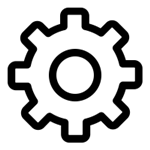
- On the left-hand side, choose About Chrome OS
- Click Check for updates
About Your Chromebook 1:1 Technology?
-
As we educate 21st Century Learners, personalized learning via integrated technology will prepare our students for the technological and global workforce. Our students are exploring education – learning and collaborating beyond the classroom!
We have been thoughtful in the implementation of digital devices for our staff and students. This process began in 2013 with upgrades to our District wireless and the use of Google Apps, continued with staff and students sampling possible devices during the 2014 school year, and was implemented in the 2015-2016 school year with the distribution of personal Chromebook devices for all students in grades 5-12. Currently, all students in grades K-12 have access to a 1:1 learning device. We call this 1:1 digital device initiative... PLANIT JORDAN (Personalized Learning and Integrated Technology).
Contact Us
-

Stephen Damlo
Technology Director
sdamlo@isd717.org
952-492-4254 direct
Beth Dietel
Technology Coordinator
bdietel@isd717.org
952-492-4329 direct
Tyler Nelson
Technology Assistant
tnelson@isd717.org
952-492-4353 direct



